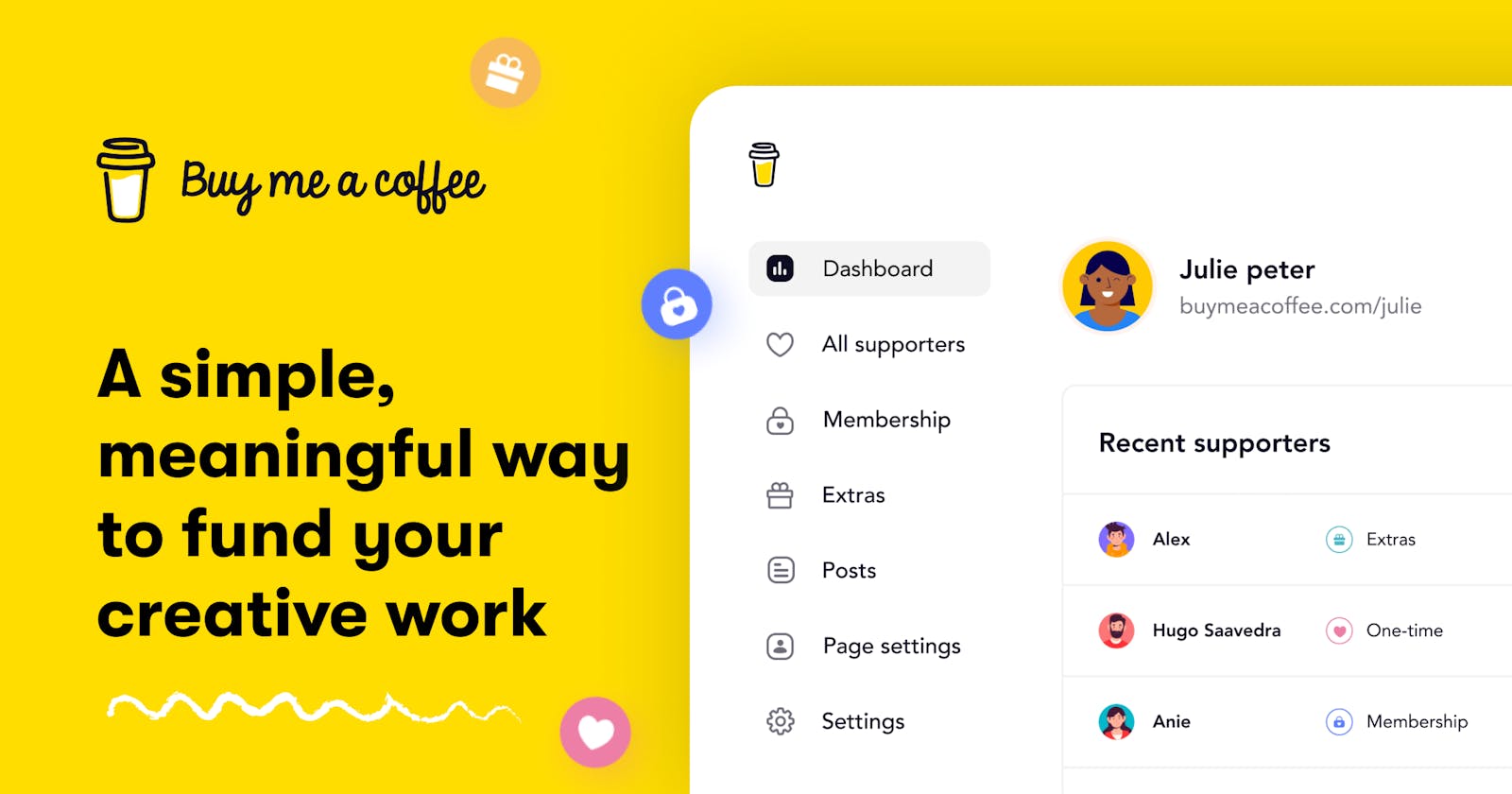What is Buy me a Coffee ☕️: Step by Step Procedure on How to Start a Page
We are living in the era of globalization and only those who follow the path of innovation will survive. In modern years, many Digital Creators like Youtubers, Blog Writers, Ghost Writers have emerged. There are so many ways to monetize their content. For example, Youtube has a Patreon option where subscribers can donate money to the YouTubers. But there are very limited options for other content creators to get support from the audience.
Here comes the lifesaver, Buy Me a Coffee. It offers seamless integration with our portfolio sites, shares on Twitter and Facebook, etc. In this article, I will share about What is Buy Me a Coffee and Step by Step procedure on how to start a page in BMC.
What is Buy Me a Coffee
Buy Me a Coffee is a quick and simple way to accept support and offer extras to your audience. Instead of asking your audience to donate (Ko-fi) or ‘become your patron’ (Patreon), you can ask your audience to buy you a coffee. It’s that simple. You can also share exclusive posts for supporters, sell digital downloads, set goals, and more! The best part — all these features are available to everyone and you are never asked to pay a monthly fee to unlock a feature. It is a simple and meaningful way to fund our creative work.
Without stitching together a bunch of apps like Patreon, Mailchimp, and a donate button — you can accept support, memberships, and build a direct relationship with our fans.
Our fans will absolutely love it.
How to set up a Buy Me a Coffee Account
1 - Go to buymeacoffee.com and sign up
2 - Choose your BMC link aka picking a word, maybe your name (15 characters max). Make it obvious it is you or your project as this is the link you will send to people and what they see.
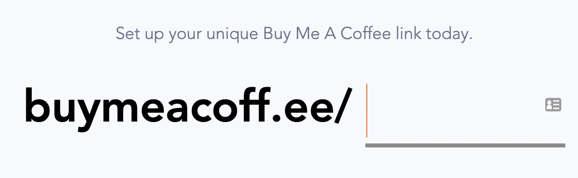
3 - You’ll then be asked to verify your email with a code they send to your email address
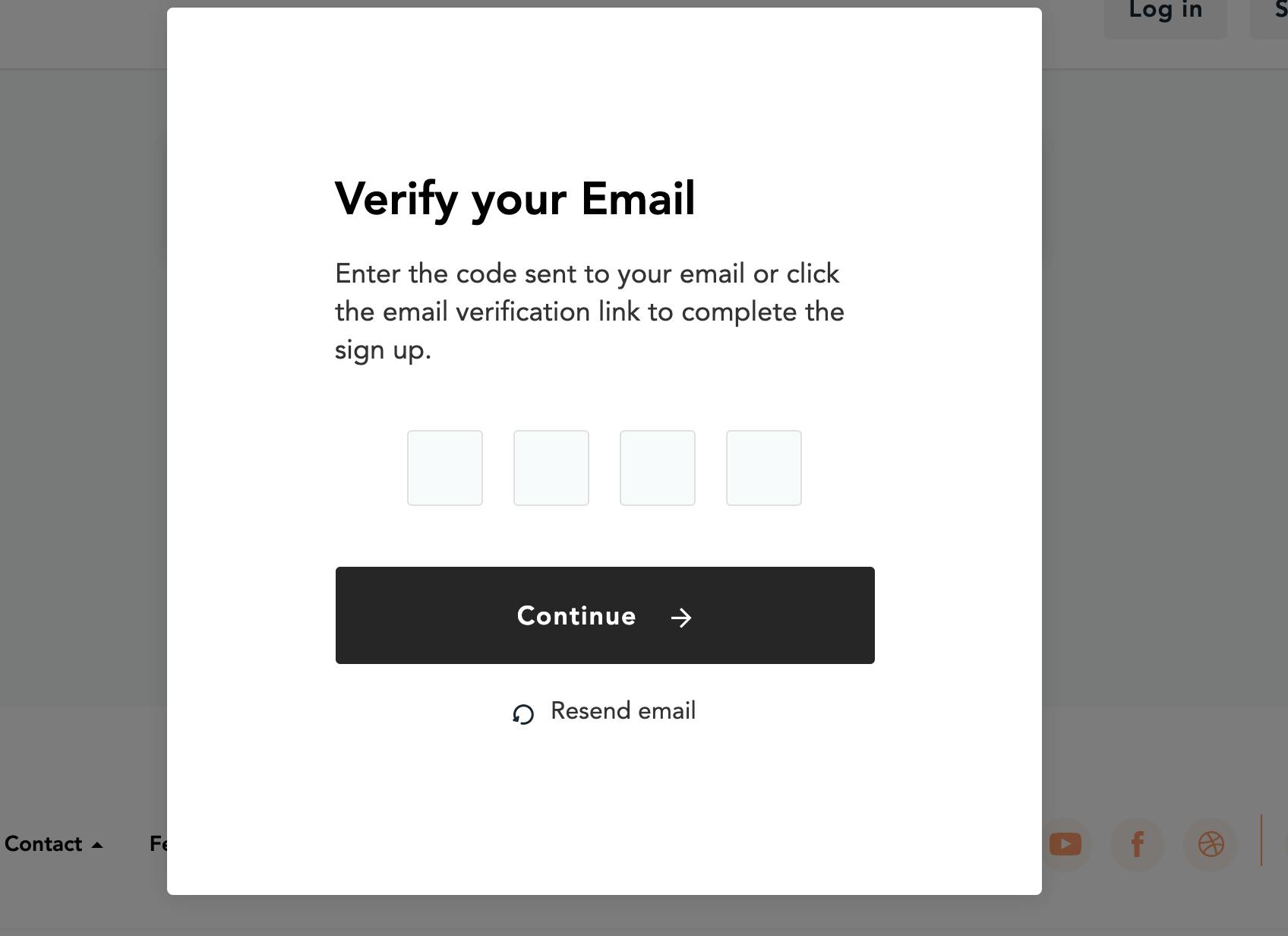
4 - You’ll then be asked to select your payment method. You also need to select the currency you want to be paid in.
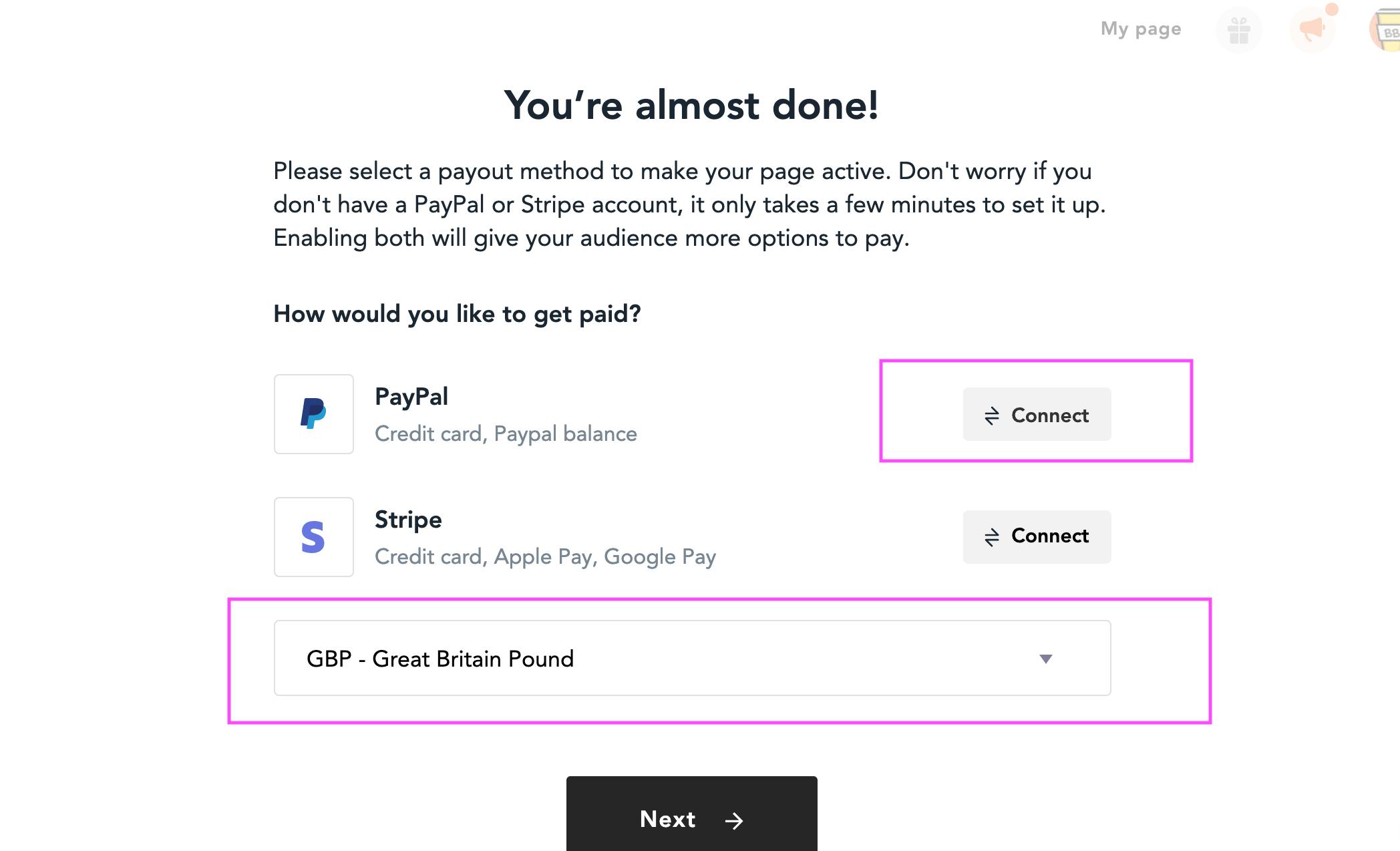
5 - The choices are PayPal or Stripe. I already have a PayPal account so I’m going to use that for ease.
- Select ‘Connect’, that button will now say ‘Onboard’, select that to connect your PayPal account.
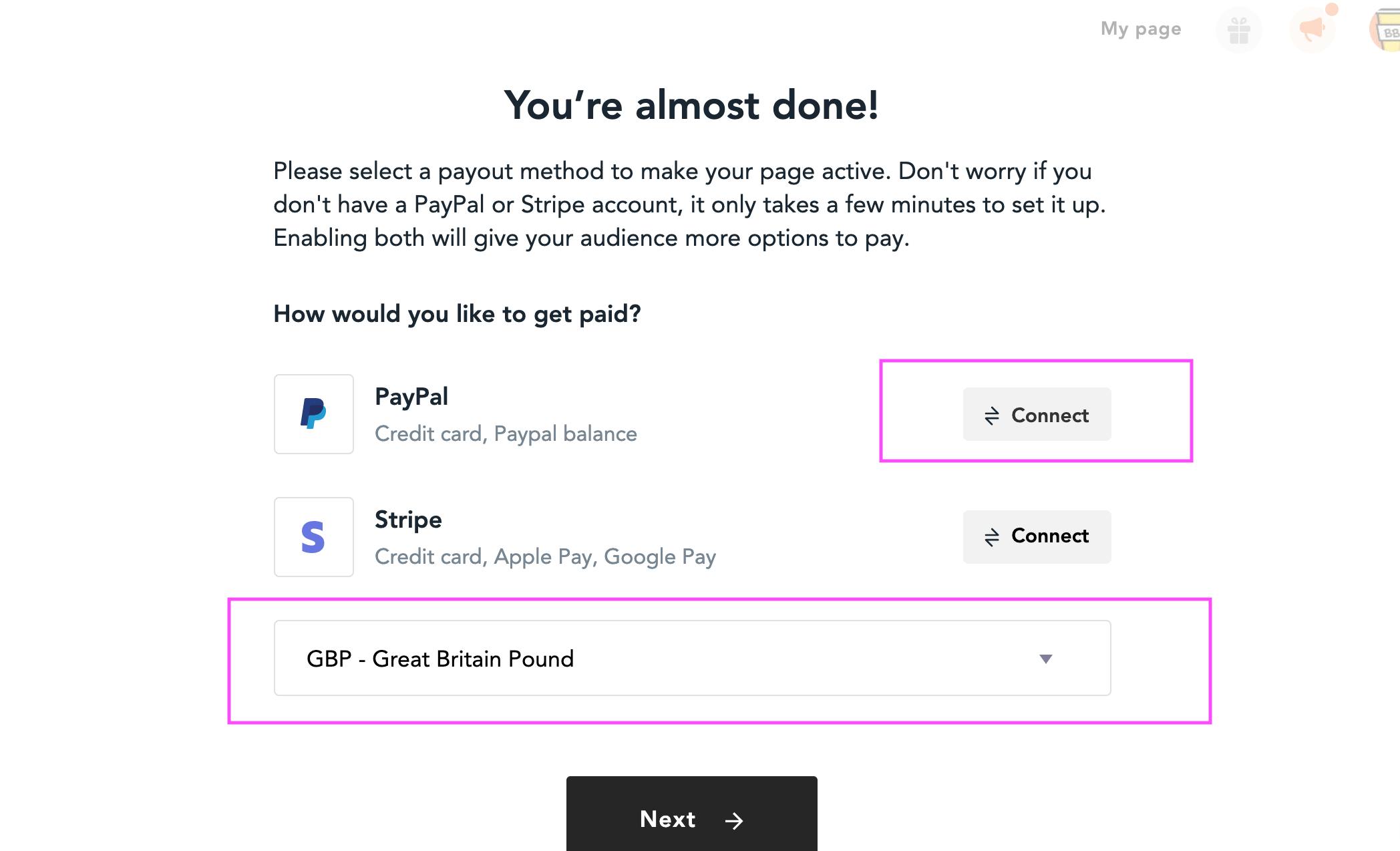
- You will be brought to your PayPal page and asked to log in and accept the terms and conditions to link your BMC with your PayPal
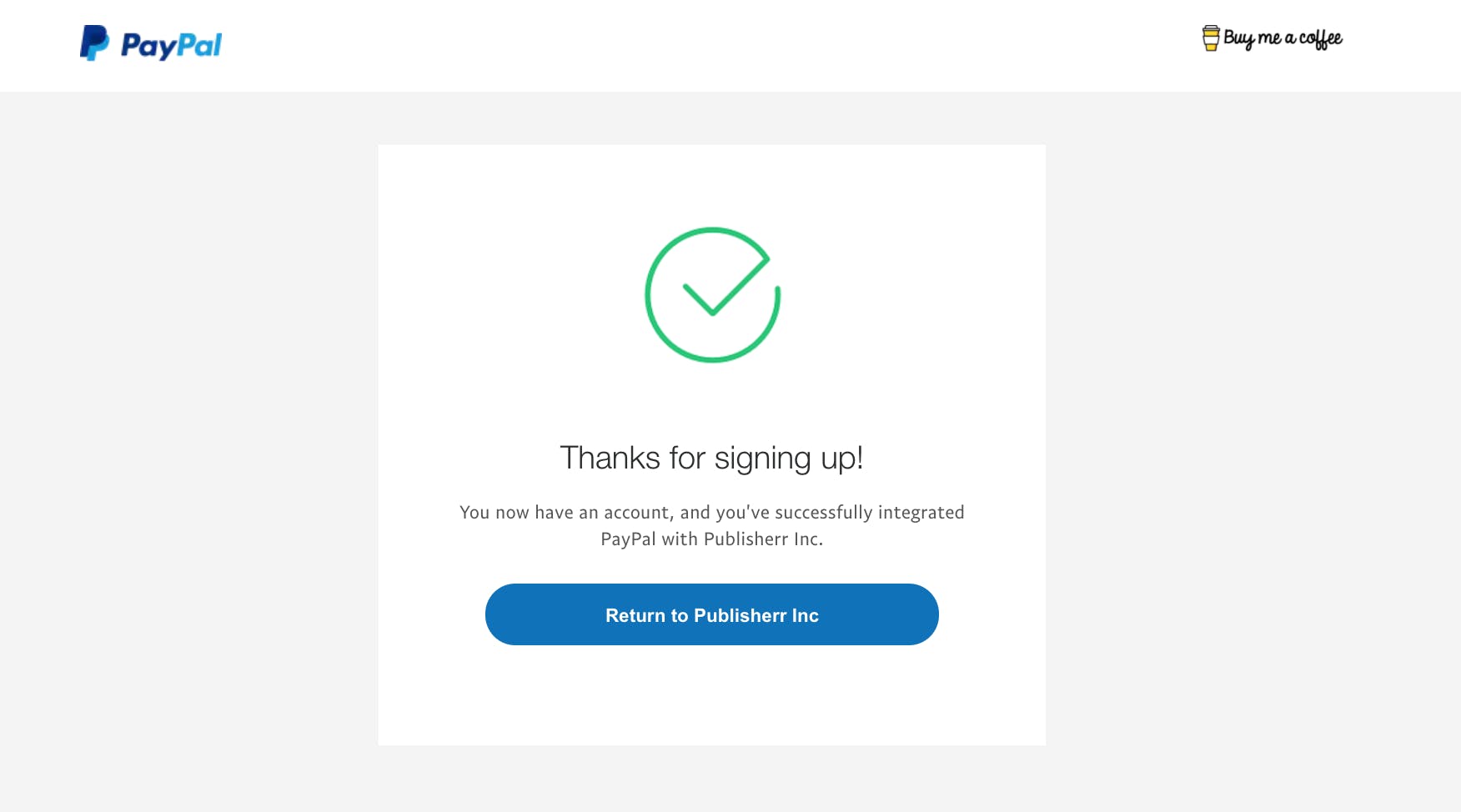
- To note, you could press NEXT and then ‘Skip this Step’ if you want to set up your payment later.
You can now add a profile image, write ‘your story', and finish setting up your page the output will look like the photo mentioned below
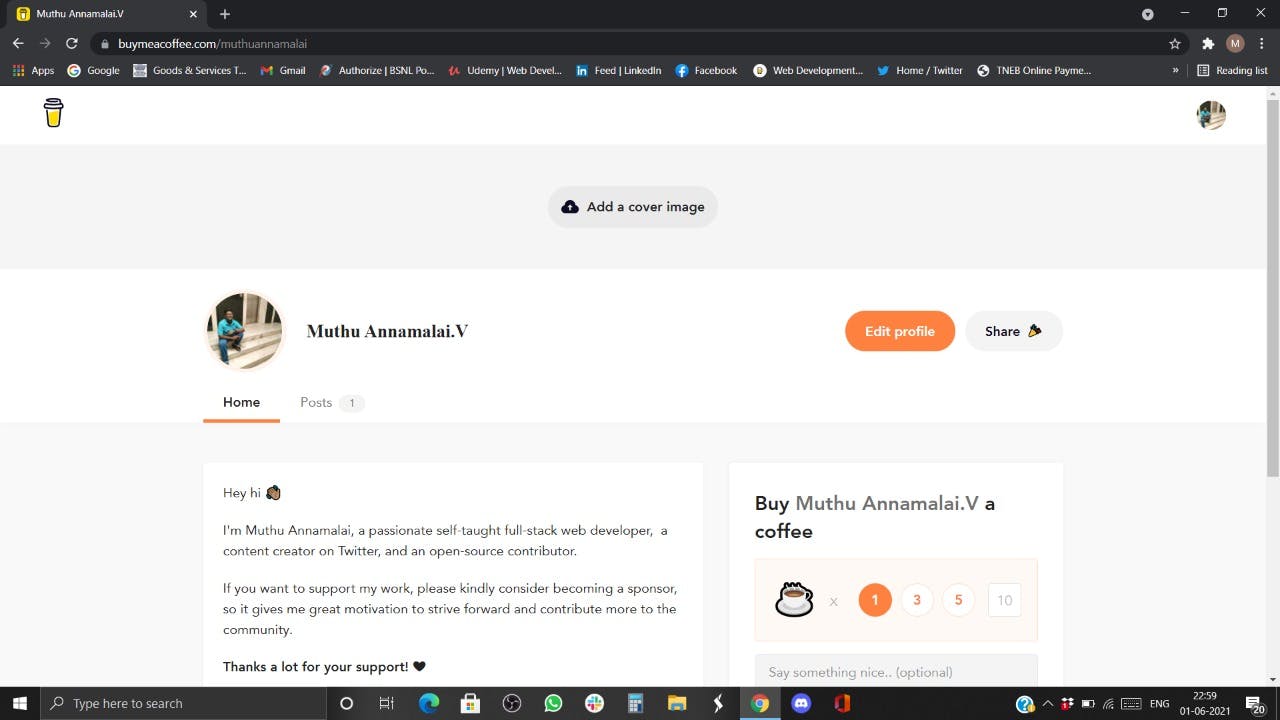
Or, buy me a pizza, beer, book…
Once set up, you can change your ‘coffee’ to buy me a pizza 🍕, beer 🍺, book 📗 + change the color for your share link to better match your brand colors.
To note the pizza, beer, book options price could be set differently. Have a think of the average price for these and consider how much you want to recuperate.
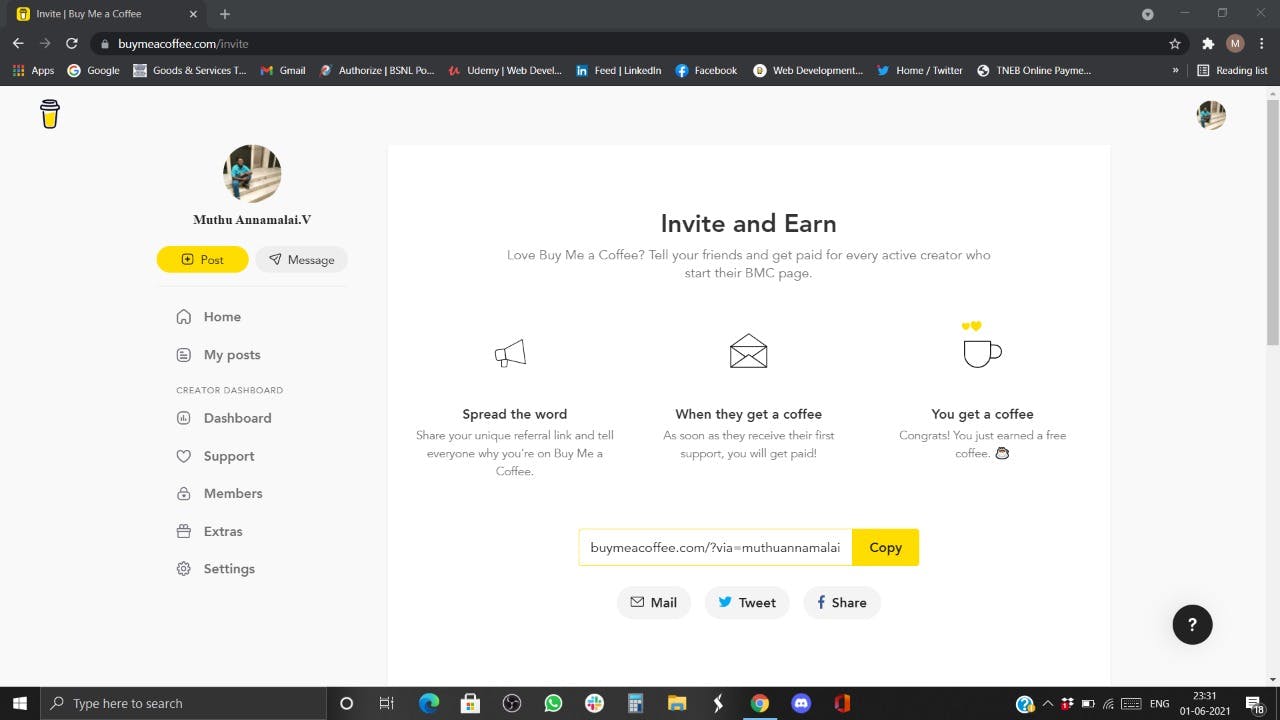
I’d love to hear from you if you have any tips for BMC page new users like myself.
If you have enjoyed this article and would like to buy me a coffee you can do it here 😊👇
Thanks for Reading 😊