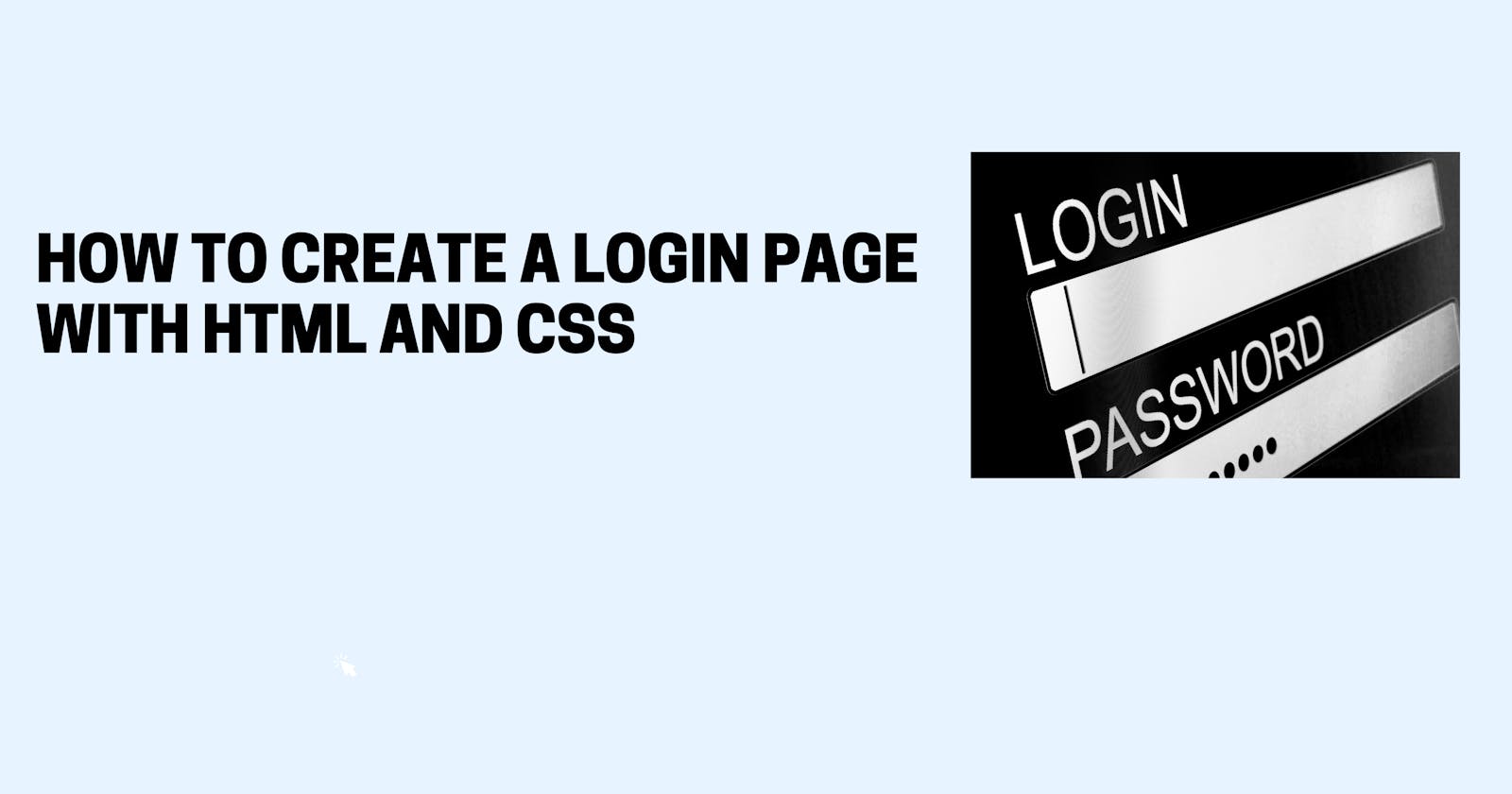Signup and registration forms on your website can generate sales, lead generation, and customer growth.
The majority of websites use HTML5. HTML is a language used to communicate on the Internet. You should start at the beginning when learning a programming language.
In this article, I'll show you how to create a simple login form in HTML and CSS, so that you can use it right away.
Demo:
Steps to Follow:
1) Create a Project Folder and open it up in an IDE of your choice and link HTML with CSS with the below code
<head>
<link rel="stylesheet" href="style.css" />
</head>
2) Next, create a structure for the login page using HTML
<!DOCTYPE html>
<html lang="en">
<head>
<meta charset="UTF-8" />
<meta name="viewport" content="width=device-width, initial-scale=1.0" />
<meta http-equiv="X-UA-Compatible" content="ie=edge" />
<link rel="stylesheet" href="style.css" />
<title>Login Form Demo</title>
</head>
<body>
<div class="login-wrapper">
<form action="" class="form">
<h2>Login</h2>
<div class="input-group">
<input type="text" name="loginUser" id="loginUser" required />
<label for="loginUser">User Name</label>
</div>
<div class="input-group">
<input
type="password"
name="loginPassword"
id="loginPassword"
required
/>
<label for="loginPassword">Password</label>
</div>
<input type="submit" value="Login" class="submit-btn" />
</form>
</div>
</body>
</html>
3) Next, we are adding CSS to style our login page
* {
margin: 0;
padding: 0;
box-sizing: border-box;
}
body {
background-size: cover;
font-family: sans-serif;
}
.login-wrapper {
height: 100vh;
width: 100vw;
display: flex;
justify-content: center;
align-items: center;
}
.form {
position: relative;
width: 100%;
max-width: 380px;
padding: 80px 40px 40px;
background: rgba(0, 0, 0, 0.7);
border-radius: 10px;
color: #fff;
box-shadow: 0 15px 25px rgba(0, 0, 0, 0.5);
}
.form::before {
content: "";
position: absolute;
top: 0;
left: 0;
width: 50%;
height: 100%;
background: rgba(255, 255, 255, 0.08);
transform: skewX(-26deg);
transform-origin: bottom left;
border-radius: 10px;
pointer-events: none;
}
.form img {
position: absolute;
top: -50px;
left: calc(50% - 50px);
width: 100px;
background: rgba(255, 255, 255, 0.8);
border-radius: 50%;
}
.form h2 {
text-align: center;
letter-spacing: 1px;
margin-bottom: 2rem;
color: white;
}
.form .input-group {
position: relative;
}
.form .input-group input {
width: 100%;
padding: 10px 0;
font-size: 1rem;
letter-spacing: 1px;
margin-bottom: 30px;
border: none;
border-bottom: 1px solid #fff;
outline: none;
background-color: transparent;
color: inherit;
}
.form .input-group label {
position: absolute;
top: 0;
left: 0;
padding: 10px 0;
font-size: 1rem;
pointer-events: none;
transition: 0.3s ease-out;
}
.form .input-group input:focus + label,
.form .input-group input:valid + label {
transform: translateY(-18px);
color: white;
font-size: 0.8rem;
}
.submit-btn {
display: block;
margin-left: auto;
border: none;
outline: none;
background: #ff652f;
font-size: 1rem;
text-transform: uppercase;
letter-spacing: 1px;
padding: 10px 20px;
border-radius: 5px;
cursor: pointer;
}
.forgot-pw {
color: inherit;
}
#forgot-pw {
position: absolute;
display: flex;
justify-content: center;
align-items: center;
top: 0;
left: 0;
right: 0;
height: 0;
z-index: 1;
background: #fff;
opacity: 0;
transition: 0.6s;
}
#forgot-pw:target {
height: 100%;
opacity: 1;
}
.close {
position: absolute;
right: 1.5rem;
top: 0.5rem;
font-size: 2rem;
font-weight: 900;
text-decoration: none;
color: inherit;
}
4) Before Applying the CSS the output look like this:
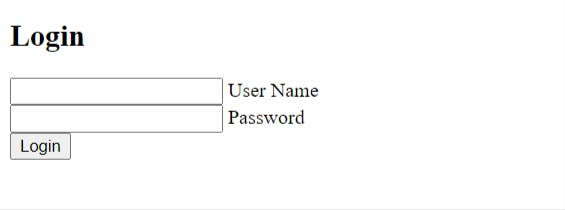
5) After Applying the CSS our final output will look like this:
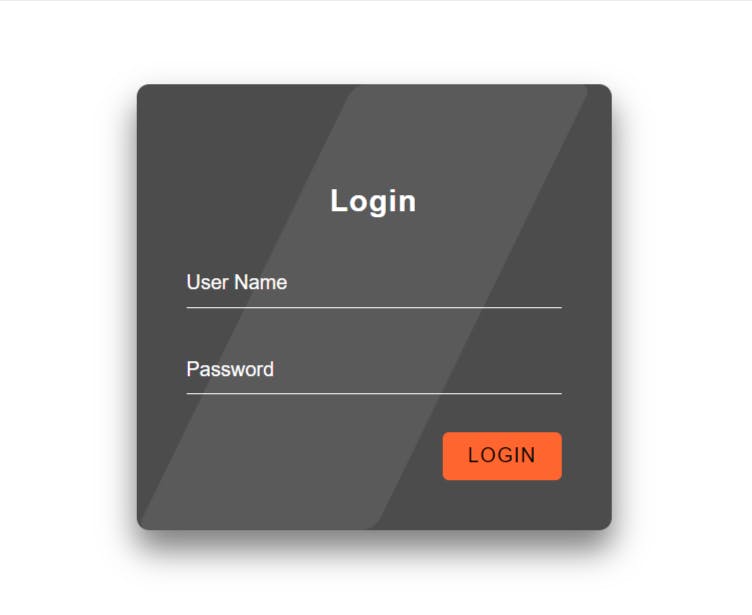
The Final Output in Video Form:
Have a Look At the deployed site here
A login page has been successfully created. I hope you find this article helpful. Please ask any questions in the comment section if you have any.
You can now extend your support by buying me a Coffee.😊👇
If you want to contact me you can do it here:
Thanks for Reading 😊